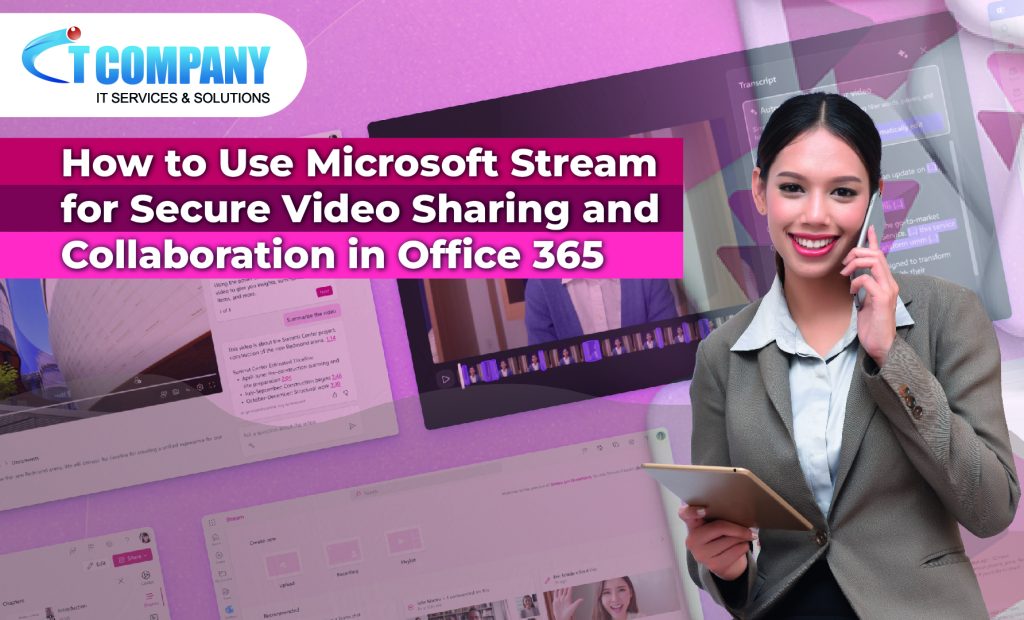
Microsoft Stream launched in 2016 as Office 365 Video before quickly rebranding in 2017. The goal was to improve the user experience by integrating it with other Microsoft products. Since then, more features have been introduced or upgraded in response to user feedback and market needs in Microsoft Office 365 Business Premium.
Today, it’s an essential tool for organisations looking to harness the power of video. Stream makes it simple to upload videos, such as meeting recordings, trainings, or presentations. The platform supports a variety of file types, ensuring compatibility and user friendliness. Additionally, Stream offers cloud storage for videos, removing the need for external devices.
Table of Contents
ToggleWhat exactly is Microsoft Stream?
Microsoft Stream is a video-sharing tool that facilitates cooperation and communication. It’s compatible with Microsoft Office 365, allowing users to securely upload, view, and share movies.
Enhance training programmes, share expertise, and streamline communication between teams and departments.
Furthermore, Stream has security measures. Administrators can restrict access, monitor usage, and impose encryption procedures to safeguard data.
Here are some recommendations for getting the most out of Stream:
- Create channels for various subjects or departments.
- Enable closed captioning for videos.
- Encourage visitors to leave comments on videos, since this promotes cooperation and knowledge exchange.
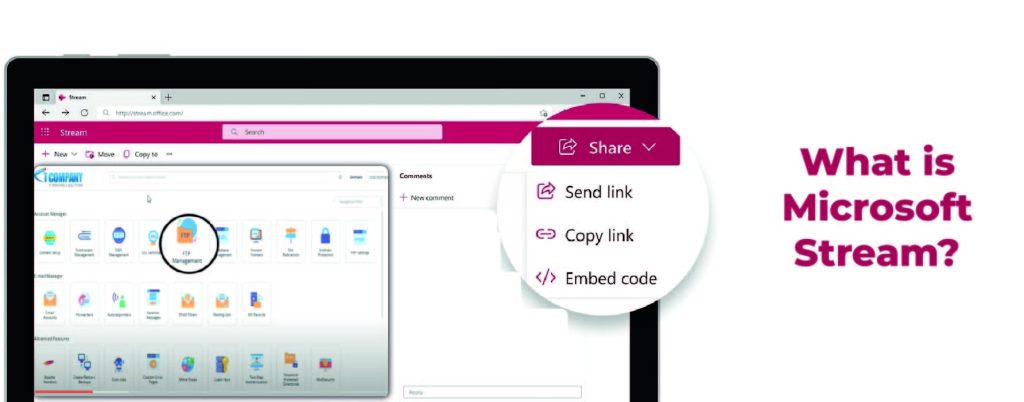
Benefits of Utilising Microsoft Stream
Microsoft Stream is a strong tool with several advantages. It improves video content management and collaboration.
- Organise Videos Easily: Microsoft Stream allows users to rapidly categorise and discover videos.
- Improve collaboration by sharing, commenting on, and discussing videos on the platform with your team.
- Secure Sharing: Encryption keeps sensitive information protected from unauthorised access.
- Transcription and translation: Automatically transcribe and translate movies to facilitate worldwide cooperation.
- Mobile Accessibility: The mobile app allows you to watch videos from anywhere.
- Advanced search enables you to quickly find relevant videos.
Organising and labelling videos
Tagging videos is an important aspect of organising them. Tags are labels that include information about the material. This makes it easy to hunt up certain subjects or themes. Adding relevant tags to your videos allows users to locate them more quickly.
Metadata is another technique to categorise. It contains information such as the video title, description, duration, and uploader name. Filling out these sections correctly makes it simpler to locate movies.
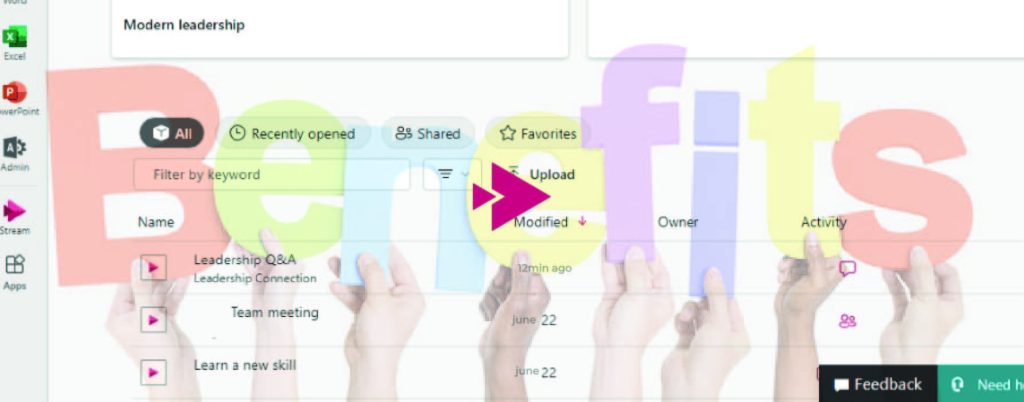
Uploading and managing Microsoft Office 365 videos
- Enter your credentials to access your Microsoft Stream account.
- Click the “Create” button at the top of the screen.
- From the drop-down menu, select “Upload a video.”.
- To submit a video, click the “Browse” option and choose the file.
- When you’re ready, click “Upload” to start!
Let’s look at some fantastic video management features:
- Set permissions to govern who can see them.
- Separate the videos into channels.
- Add explanations or captions to make them more accessible.
- Microsoft Stream also offers metrics and insights to help measure viewer interaction.
Microsoft Office 365 Advance features and modification choices
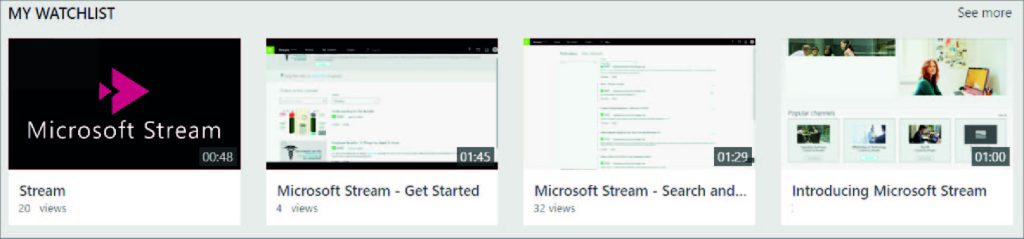
Microsoft Stream provides sophisticated security settings. Admins set the privacy limits for videos shared within the organisation. This ensures that sensitive material is only accessible to authorised personnel. Permissions are user-defined and provide access to specific videos. This enhances data security.
The platform has a strong search capability. Searchable content includes keywords, spoken sentences, and video faces. This saves time and increases production.
Organisations may customise their players. They should include logos and colour schemes. This establishes a cohesive visual identity and strengthens brand identification. Administrators should establish suitable privacy levels. They should also set user permissions. This ensures that private information remains secure while allowing access as needed.
Troubleshooting Common Issues in Microsoft Office 365
Having issues with Microsoft Stream? Here are three suggestions to help:
- Slow video loading? Test your internet connection, clear your cache and cookies, or switch browsers.
- Audio/video sync issues? Check the compatibility of your media files and upgrade your browser or player.
- Error messages? Check permissions, check server problems, or contact customer service.
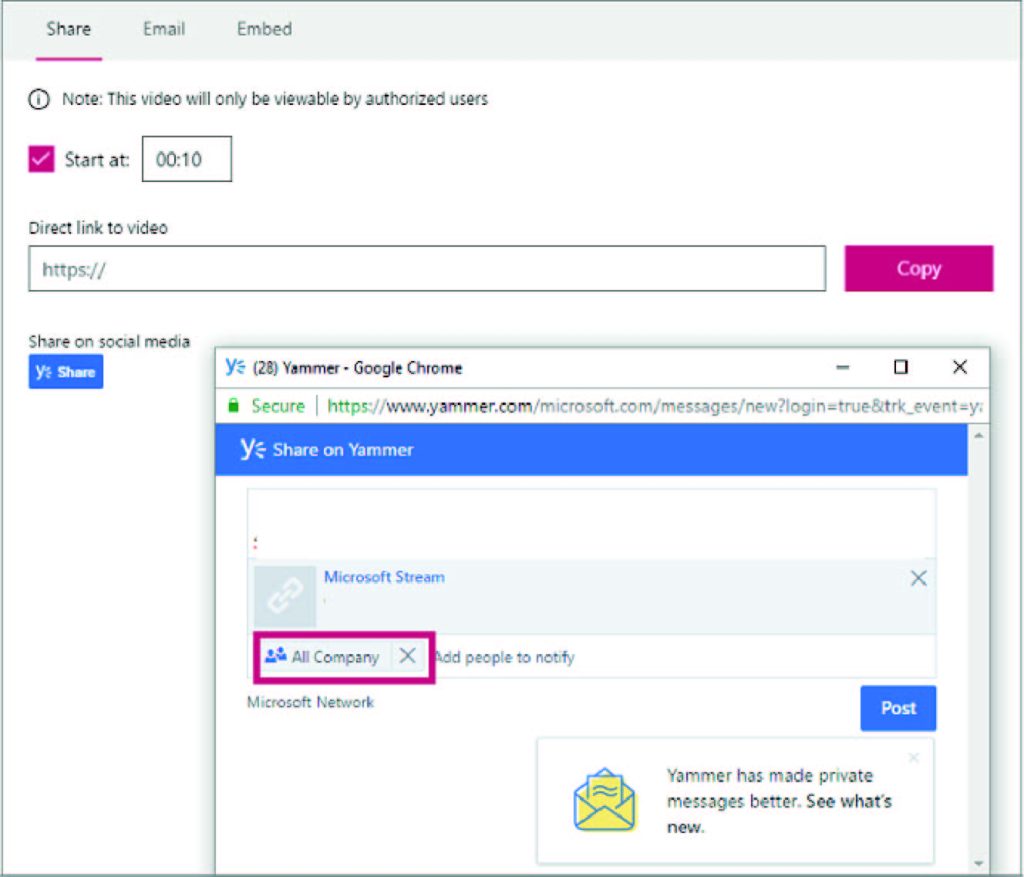
Get the most out of Stream with its sophisticated features. Keep learning about the features to improve your experience! Microsoft Stream has grown significantly since its inception. With user input from all across the world, it has established itself as a dependable option for video sharing and management. Every version of Stream improves capabilities and addresses user complaints. Believe in its evolution and make the most of its features!
Conclusion
To summarise, Microsoft Office 365 Business Premium provides an array of tools for improving your company’s collaboration and productivity. By leveraging the power of Microsoft Stream for secure video sharing and collaboration, you can improve communication, engage your team more effectively, and safeguard your precious material. Microsoft Stream, with capabilities such as intelligent search and simple integration across Office 365 apps, enables you to easily share knowledge while maintaining control over your business’s data.
1. Sign in using your Office 365 credentials.2. Enjoy the simple upload, sharing, and management options.3. Search for videos or channels that interest you.4. Engage with colleagues by writing comments, enjoying videos, and debating ideas.
1. For the video, click “Share”.2. Change the connection type to “People You Choose”3. Set the “Can view” and “Block download” options to “On” and then apply.4. Now, enter the name of the security group or M365 Group / Teams team that you wish to provide access to.